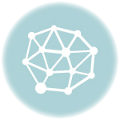No matter how safe your computer is, kids always seem to find a way onto websites or applications you wouldn’t think of. Just like child-proofing your home, you would have to implement measures to child-proof your home computer. There are so many reasons why your child would need to use a computer in today’s digital world- a prevalent one being for online learning. Whether you are going to share your computer with your kids or buy one for them, child-proofing is the best way to prevent your kids from stumbling onto offensive or inappropriate content or malware. Here are the four best ways to child-proof your computer.
- Use the parental controls
Computers come with in-built parental controls to allow you to restrict the amount of access your child has. This feature allows you to filter inappropriate websites and control what your kids see when surfing the internet. For example, the family option feature in Windows gives you access to parental controls like website restriction, screen time restrictions, activity reports each week and analyzes the safety of connected devices. Kids can be curious, and you don’t want to give them too much time alone on your devices.
- Create separate user accounts
It is not enough to create folders for every PC user since they will all use the same login. Everyone who uses your PC or laptop should have a separate user account. For instance, your child can accidentally delete important folders. It is much safer to create a separate user account with appropriate privileges. Your account is probably set as administrator during the initial setup, so you can proceed to create a separate user account for every PC user.
- Discuss expectations
If your PC has multiple users, you need to talk to your kids about how it should be used. From the recent pandemic, remote working has been the order of the day, so it is most likely home computers are in use by other members of the family. Discussing expectations regarding computer usage is helpful as it avoids issues of tantrums or someone spending more time and preventing others from using it. You can do this by setting some ground rules on how the computer should be used-setting up a schedule would help with this. You should also let them know what apps and softwares can be accessed and when. However, if sharing the home computer may be challenging, you can consider checking out Inside Tech’s range of Mini PCs which are powerful “small computers” your child can use.
- Install kid-friendly browsers
Child-friendly browsers can be the best way to deal with objectionable materials on the internet. You don’t want your child coming across content that may seem offensive and scary when looking for information on the internet. However, this is not full-proof since you may also have to track what your kids do on the internet. Child-friendly browsers may come with some blocklists, yet your kids can easily bypass them. It can be useful to turn on the safe search feature in the browser settings and get strong protection against malware and viruses.
Discover more from St. Louis Dad
Subscribe to get the latest posts to your email.