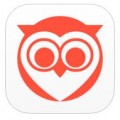Small web format (SWF) is a flash file originally created by Macromedia for use in creating animation. SWF files can frequently be downloaded online and opened in a SWF file player. This type of file cannot be played on Apple devices, Android phones or Windows Media Player. You will have to convert the file to a MP4 if you want to play it on your devices. MP4 is smaller and more suitable for sharing on YouTube. It is also supported in more video players.
There are several ways to convert SWF to MP4. The first method is to use the free online converter. If you search on Google for online file converter, you will see a long list of sites that offer this service in the search result. The downside of using an online converter is that you have to wait for a long time for the file to be converted. There is a file size limitation, for example, 100 MB, which means you have to divide your files into smaller file size. Besides, you cannot convert a lot of files at one time.
If you use the online converter, you will have to upload your video to its server. If you do this, they will have a copy of your video on their server permanently. Uploading your video is also going to take up a lot of internet bandwidth. So, if you have a weak internet connection, using the free online converter will not be the best method for converting your videos.
Depending on your connection speed, it can take a long time to upload. If the connection breaks, you will have to re-upload it. After you upload the video, you will have to wait for some more time for it to be converted. After that, you have to wait again for the file to be downloaded to your computer. If you are not patient, using the online converter will not be the best route.
The second method is to buy a video converter software like Movavi Video Converter. The video converter software is desktop based so you don’t need to have an internet connection to use it. Paid video converter software can convert your videos faster with zero wait time and no size limit. It also supports more video formats and allows you to convert batch video files at one time. There is also no risk of your computer getting infected with the virus when you use the paid video converter software.
Usually, the software will offer a free trial that allows you to try out yourself to convert your files. Most video converters support a drag and drop interface where files can be dragged to open. Next, you just have to select the destination file format and press the convert button to convert it.
You can choose from a lot of resolutions, for example, a smaller resolution so that your converted video will have smaller resolution without you having to crop it yourself. If you choose bigger resolution, the output video will appear blur. When the file is converted, the folder will pop up and you can play back the video to check it.
You have the option of overwriting the original video or saving it as a separate file in another folder. As a rule of thumb, you should always back-up the original video format in case you make mistakes and need to access the original video file again. Many video converters come with built-in video editing tool that allows you to edit the video before converting it. This video editing tool is included for free so that you don’t have to waste money to buy a third-party video editing program.
Almost all video converters include a crop tool. With this tool, you can crop off the edges of the video so that those areas are not shown when you play the video. This, in turn, reduces the video resolution and file size. The Crop tool is especially effective for removing black bars, and put more emphasize on the main subject. Cropping a vertical video can also change its orientation to horizontal.
The rotate tool is handy when you need a rotate a video that is recorded in the wrong orientation on your phone. Usually, it is a basic rotate tool that can rotate by 90 degrees at one time. Now that it is rotated in the right orientation, you can delete the unwanted part by using the trim tool. As the video is being played back, you must look for the points where the unwanted clip starts and ends. Then, you can use the red marker tool to select it and press the trim tool button to delete it.
You can also add subtitles to video by uploading the .srt subtitle file. Subtitles can also be added with the ready-made text animation template in the text tab. Adding subtitles can increase the accessibility of the video to people who have a hearing impairment. It makes it easier for your audience to follow up on what the speaker in the video is talking about. It is also an alternative for adding the soundtrack in the background.
Without the soundtrack, your video will be smaller in size. Adding subtitles also give you the ability to add the translation to another language on the video. If you want a text to run across the video, you can go to the text animation library and add a ready-made text template to the video. You will be able to customize the font, color, and alignment of the text you input in the ready-made text template.
This post is a collaborative effort by St. Louis Dad.
Discover more from St. Louis Dad
Subscribe to get the latest posts to your email.